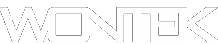Chat Commands That Skype Doesn’t Want You To Know.
Well they are not a secret, however some of these command will log you off from remote devices etc, and Skype for some reason wants everyone to have an online presence and like you to appear online at all times.
/add [Skype Name] Adds a contact to the chat. For instance: /add brian_jones will add that member to the chat.
/alertson [text] Allows you to specify what needs to appear in a chat for you to be notified. For example, /alertson Arizona will only alert you when the word “Arizona” appears in the chat.
/alertsoff Disable message notifications.
/find [text] Finds specific text in a chat. For example, /find Barry will return the first instance of the word “Barry” in the chat.
/info Details number of people in chat and maximum number available.
/kick [Skype Name] Eject chat member. For instance, /kick dick_richard will eject that member from the chat.
/kickban [Skype Name] Ejects chat member and prevents them from rejoining chat. For instance, /kickban bill_hates will eject that member from the chat and ban them from rejoining.
/leave Leave current group chat.
/me [text] Your name will appear followed by any text you write. For instance, /me working from home will cause the phrase “working from home” to appear next to your name in the chat. You can use this to send a message about your activities or status.
/remotelogout Sign out all other instances except the current one. This will also stop push notifications on all other instances.
/set allowlist [[+|-]mask] .. Sets the members allowed in the chat. For instance, /set allowlist +alex_cooper1 will allow that member to join the chat.
/set banlist [[+|-]mask] .. Sets which members are banned from the chat. For instance, /set banlist +alex_cooper1 will ban that member from the chat. /set banlist -alex_cooper1 will allow them to rejoin it.
/set guidelines [text] Set a chat’s guidelines. For instance, /set guidelines No spoilers! These can be returned to be viewed in the chat by the command /get guidelines.
/set options [[+|-]flag] Sets options for this chat. For example: /set options -JOINING_ENABLED switches off the JOINING_ENABLED option, while /set options +JOINERS_BECOME_APPLICANTS will switch on the JOINERS_BECOME_APPLICANTS option.
The available flags are listed below:
HISTORY_DISCLOSED - Joiners can see the conversation that took place before they joined. The limit that they can see is either 400 messages or two weeks of time, depending on which is reached first.
JOINERS_BECOME_APPLICANTS – New users can join the chat, but cannot post or receive messages until authorized by a CREATOR or MASTER (see the table below for more information on roles).
JOINERS_BECOME_LISTENERS – New users can receive messages but cannot post any until promoted to the USER role.
JOINING_ENABLED – New users can join the chat.
TOPIC_AND_PIC_LOCKED_FOR_USERS – Only a user with a CREATOR role will be able to change the topic text or accompanying picture for the chat.
USERS_ARE_LISTENERS – Users with a USER role will be unable to post messages.
/set password [text] Create a password (no spaces allowed).
/set password_hint [text] Create the chat’s password hint text.
/setpassword [password] [password hint] Create a password and password hint for the chat.
/setrole [Skype Name] MASTER | HELPER | USER | LISTENER Allows you to set a role to each chat member. A description of roles is given in the table below.
/showplaces Lists other instances where this Skype name is currently signed in.
/topic [text] Changes the chat topic.
/undoedit Undo the last edit of your message.
/whois [Skype Name] Provides details about a chat member such as current role.
/fa or / Repeats the last search.
/history Loads the complete chat history into the active chat window.
/htmlhistory Generates a HTML file of the chats history and opens it in the browser. Skype 4: not iplemented in this version anymore.
/clear Clears the chat window.
/goadmin Enters the administration mode of the chat (only if creator) and adds a small text “Creator” to the user-icon in the chat. I didn’t find so far a way to leave this mode again. According to the Skype documentation the only effect is the “Creator” tag but I’m not so sure about that.
/dbghelp Outputs a list of (debug?) commands but without description.
/showmembers Lists all members of the chat with their currently assigned role.
/showstatus Prints some infos about the current conversation. Conversation convoi id, Consumption horizon, History date and Message count.
/showname Displays the name of the original conversation
/verify Shows some text about missing messages on my computer. Maybe checks the message-database for validity.
/golive [token] Opens a management window in a group conversation which allows to handle conference calls. The sense of the (optional) token is not yet clear to me but seems to give you a link which you can share to others and allow them to join the conference.
/fork [skypename/s] Duplicates the current group chat leaving out the contacts which are added to this command.
/fork [skypename/s] Duplicates the current group chat leaving out the contacts which are added to this command.
/showplaces Displays a list of the currently online Skype instances using this Skype name (and have Skype version >=6 or recent mobile versions).
/remotelogout Logs out all other currently online Skype instances which are using this Skype name (and have Skype version >=6 or recent mobile versions).
/get listeners Shows the list of listeners set with previous command.
/golive [name] this command starts a call with other participants of the chat. It’s your choice to indicate a call name or not.
/undoedit undo a edit made to the chat